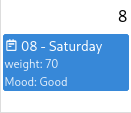11 KiB
Vendored
Calendar

The Calendar view will display each child note in a calendar that has a start date and optionally an end date, as an event.
The Calendar view has multiple display modes:
- Week view, where all the 7 days of the week (or 5 if the weekends are hidden) are displayed in columns. This mode allows entering and displaying time-specific events, not just all-day events.
- Month view, where the entire month is displayed and all-day events can be inserted. Both time-specific events and all-day events are listed.
- Year view, which displays the entire year for quick reference.
- List view, which displays all the events of a given month in sequence.
Unlike other Collection view types, the Calendar view also allows some kind of interaction, such as moving events around as well as creating new ones.
Creating a calendar
Creating a new event/note
- Clicking on a day will create a new child note and assign it to that particular day.
- You will be asked for the name of the new note. If the popup is dismissed by pressing the close button or escape, then the note will not be created.
- It's possible to drag across multiple days to set both the start and end date of a particular note.

- Creating new notes from the calendar will respect the
~child:templaterelation if set on the Collection note.
Interacting with events
- Hovering the mouse over an event will display information about the note.

- Left clicking the event will open a Quick edit to edit the note in a popup while allowing easy return to the calendar by just dismissing the popup.
- Middle clicking will open the note in a new tab.
- Right click will offer more options including opening the note in a new split or window.
- Drag and drop an event on the calendar to move it to another day.
- The length of an event can be changed by placing the mouse to the right edge of the event and dragging the mouse around.
Configuring the calendar view
In the Collections tab in the Ribbon, it's possible to adjust the following:
- Hide weekends from the week view.
- Display week numbers on the calendar.
Configuring the calendar using attributes
The following attributes can be added to the Collection type:
| Name | Description |
|---|---|
#calendar:hideWeekends | When present (regardless of value), it will hide Saturday and Sundays from the calendar. |
#calendar:weekNumbers | When present (regardless of value), it will show the number of the week on the calendar. |
#calendar:view | Which view to display in the calendar:
Any other value will be dismissed and the default view (month) will be used instead. The value of this label is automatically updated when changing the view using the UI buttons. |
~child:template | Defines the template for newly created notes in the calendar (via dragging or clicking). |
In addition, the first day of the week can be either Sunday or Monday and can be adjusted from the application settings.
Configuring the calendar events using attributes
For each note of the calendar, the following attributes can be used:
How the calendar works
The calendar displays all the child notes of the Collection that have a #startDate. An #endDate can optionally be added.
If editing the start date and end date from the note itself is desirable, the following attributes can be added to the Collection note:
#viewType=calendar #label:startDate(inheritable)="promoted,alias=Start Date,single,date"
#label:endDate(inheritable)="promoted,alias=End Date,single,date"
#hidePromotedAttributes
This will result in:
When not used in a Journal, the calendar is recursive. That is, it will look for events not just in its child notes but also in the children of these child notes.
Use-cases
Using with the Journal / calendar
It is possible to integrate the calendar view into the Journal with day notes. In order to do so change the note type of the Journal note (calendar root) to Collection and then select the Calendar View.
Based on the #calendarRoot (or #workspaceCalendarRoot) attribute, the calendar will know that it's in a calendar and apply the following:
- The calendar events are now rendered based on their
dateNoteattribute rather thanstartDate. - Interactive editing such as dragging over an empty era or resizing an event is no longer possible.
- Clicking on the empty space on a date will automatically open that day's note or create it if it does not exist.
- Direct children of a day note will be displayed on the calendar despite not having a
dateNoteattribute. Children of the child notes will not be displayed.
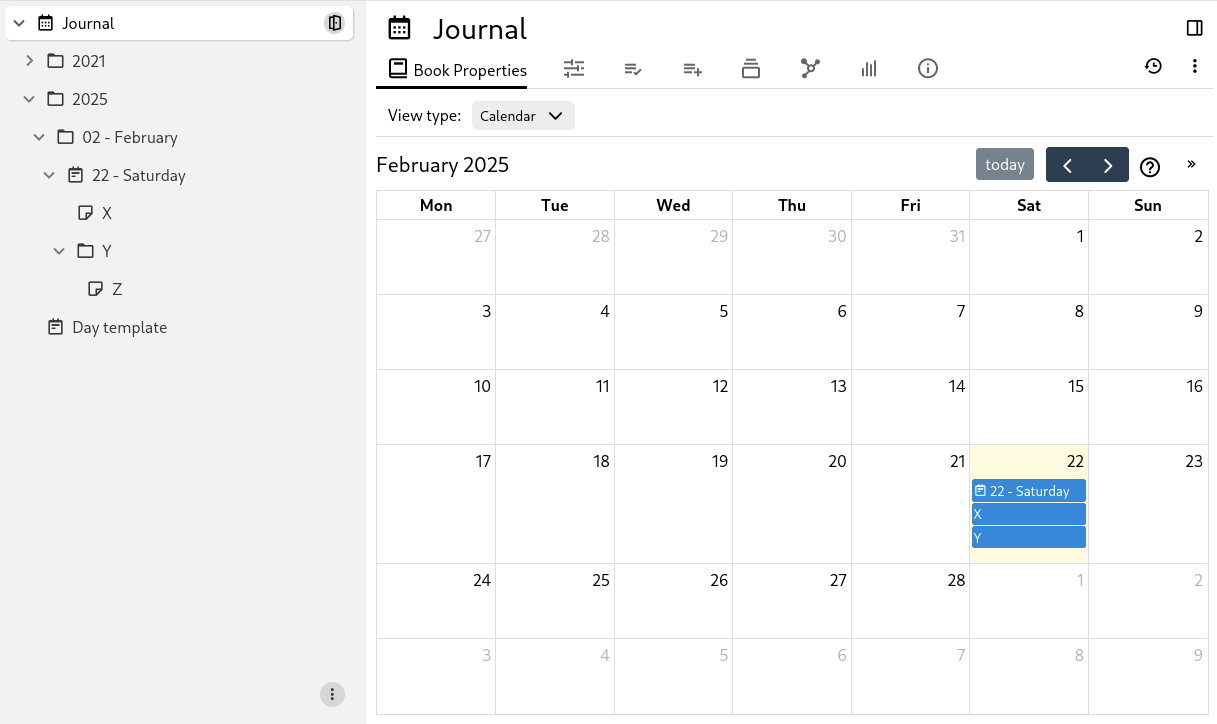
Using a different attribute as event title
By default, events are displayed on the calendar by their note title. However, it is possible to configure a different attribute to be displayed instead.
To do so, assign #calendar:title to the child note (not the calendar/Collection note), with the value being name where name can be any label (make not to add the # prefix). The attribute can also come through inheritance such as a template attribute. If the note does not have the requested label, the title of the note will be used instead.
|
 |
Using a relation attribute as event title
Similarly to using an attribute, use #calendar:title and set it to name where name is the name of the relation to use.
Moreover, if there are more relations of the same name, they will be displayed as multiple events coming from the same note.
|  |
Note that it's even possible to have a #calendar:title on the target note (e.g. “John Smith”) which will try to render an attribute of it. Note that it's not possible to use a relation here as well for safety reasons (an accidental recursion of attributes could cause the application to loop infinitely).
|  |